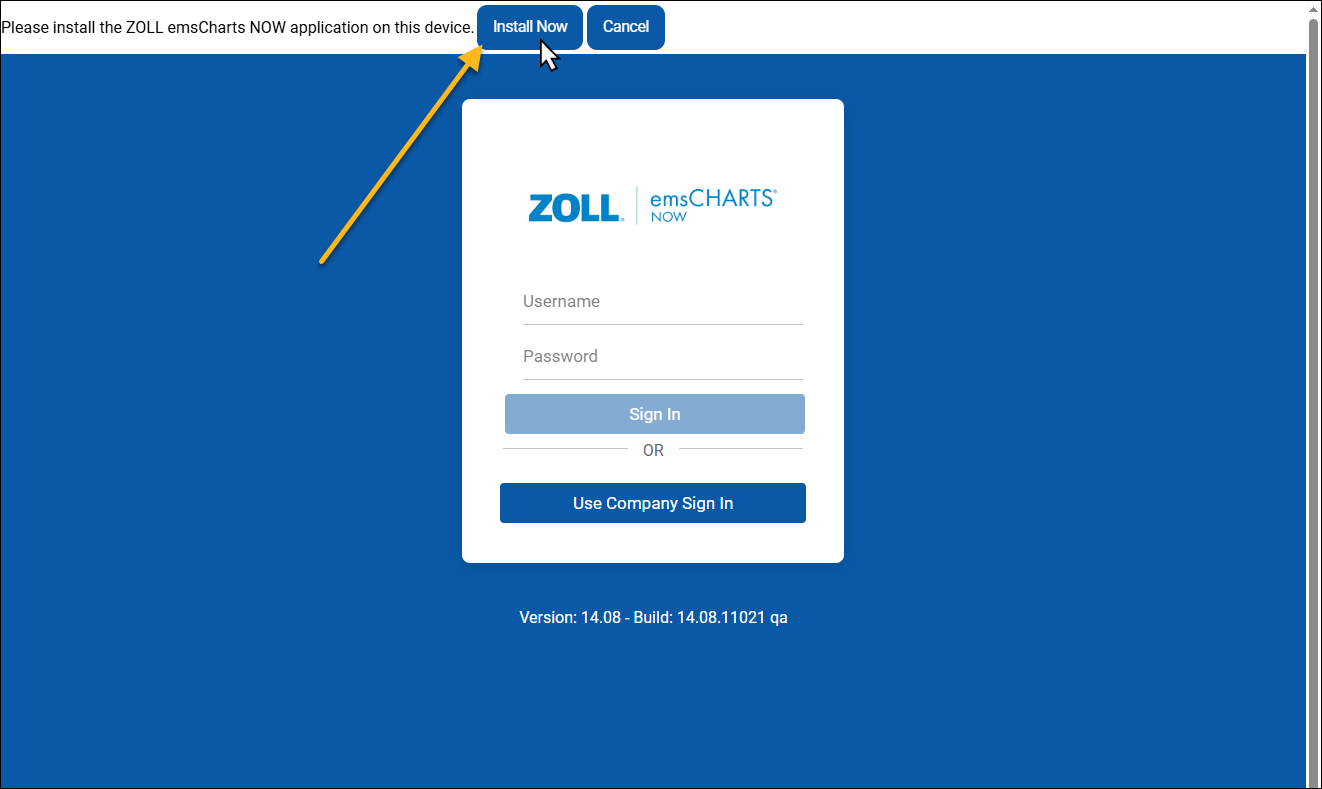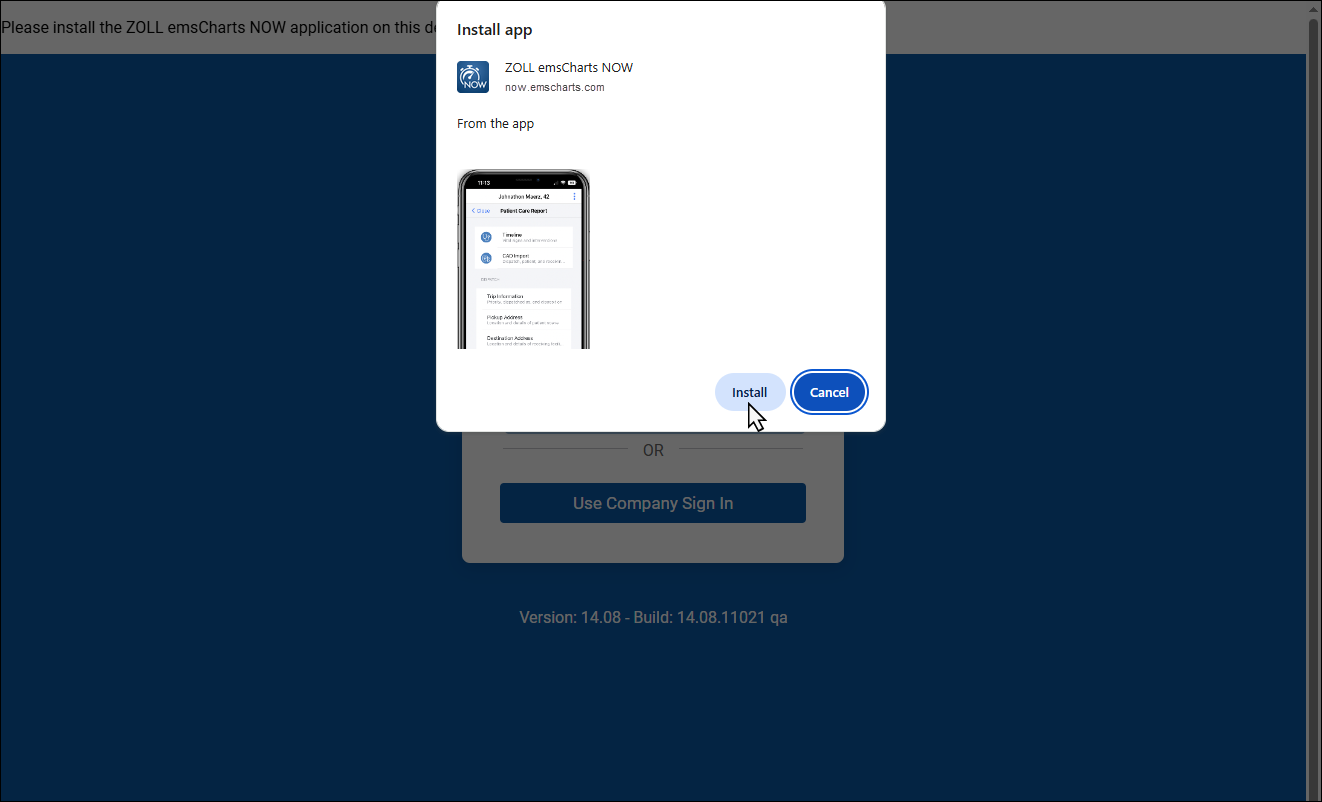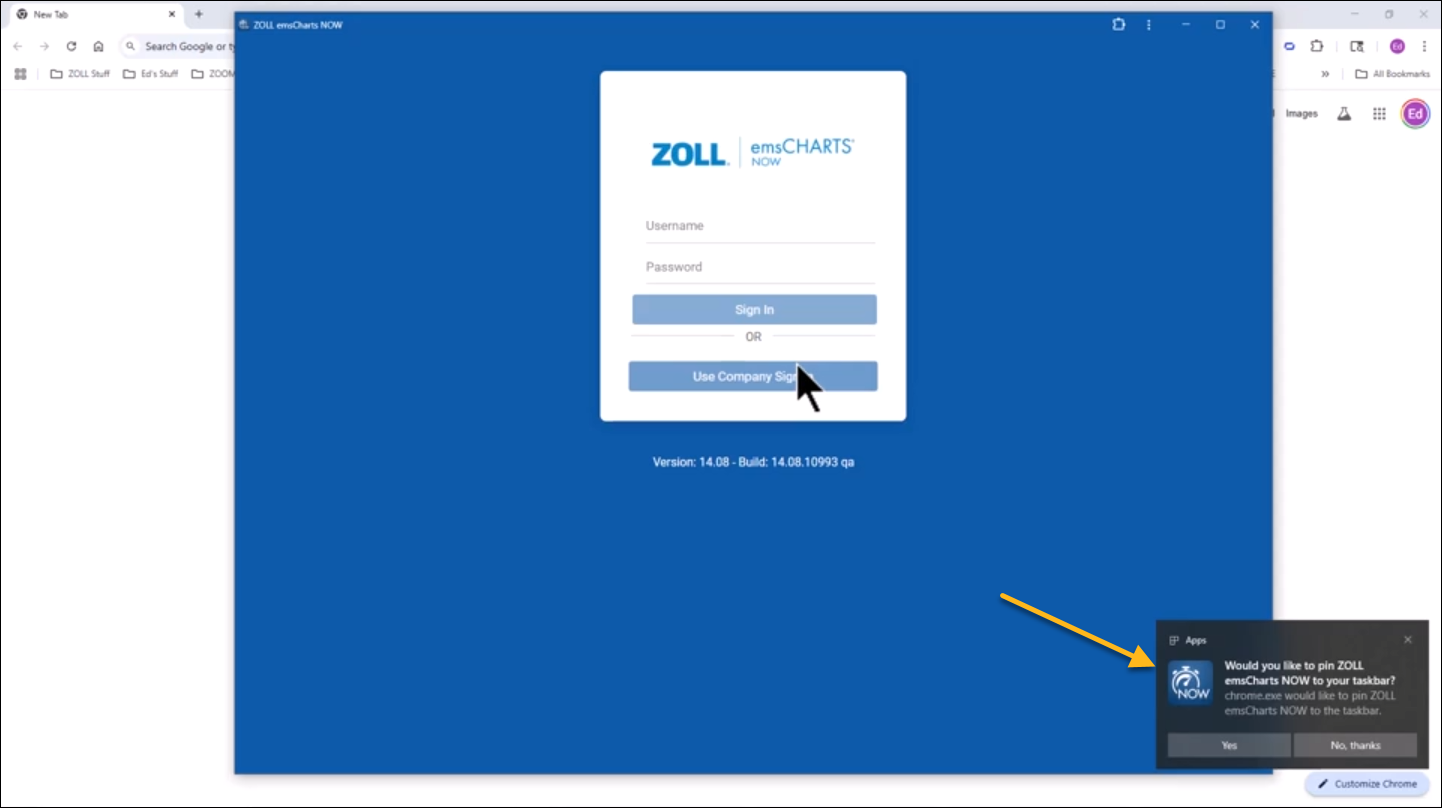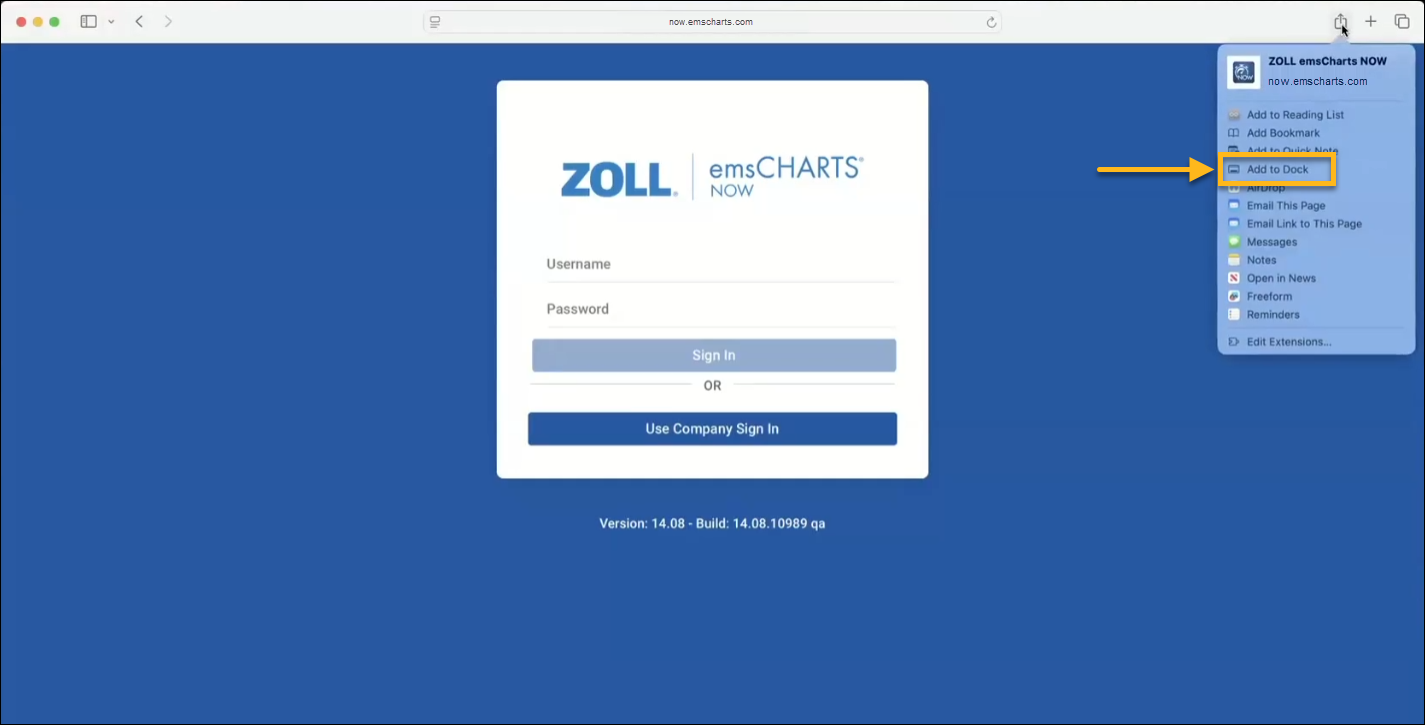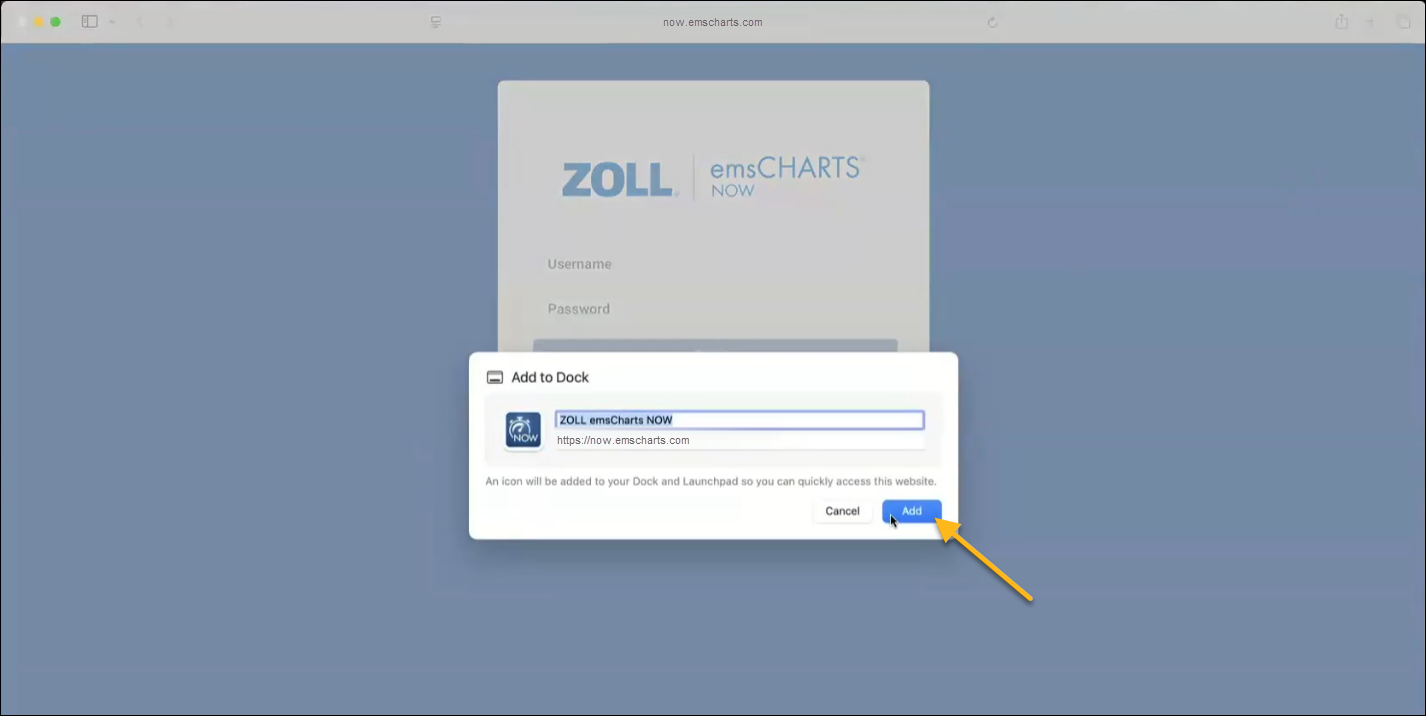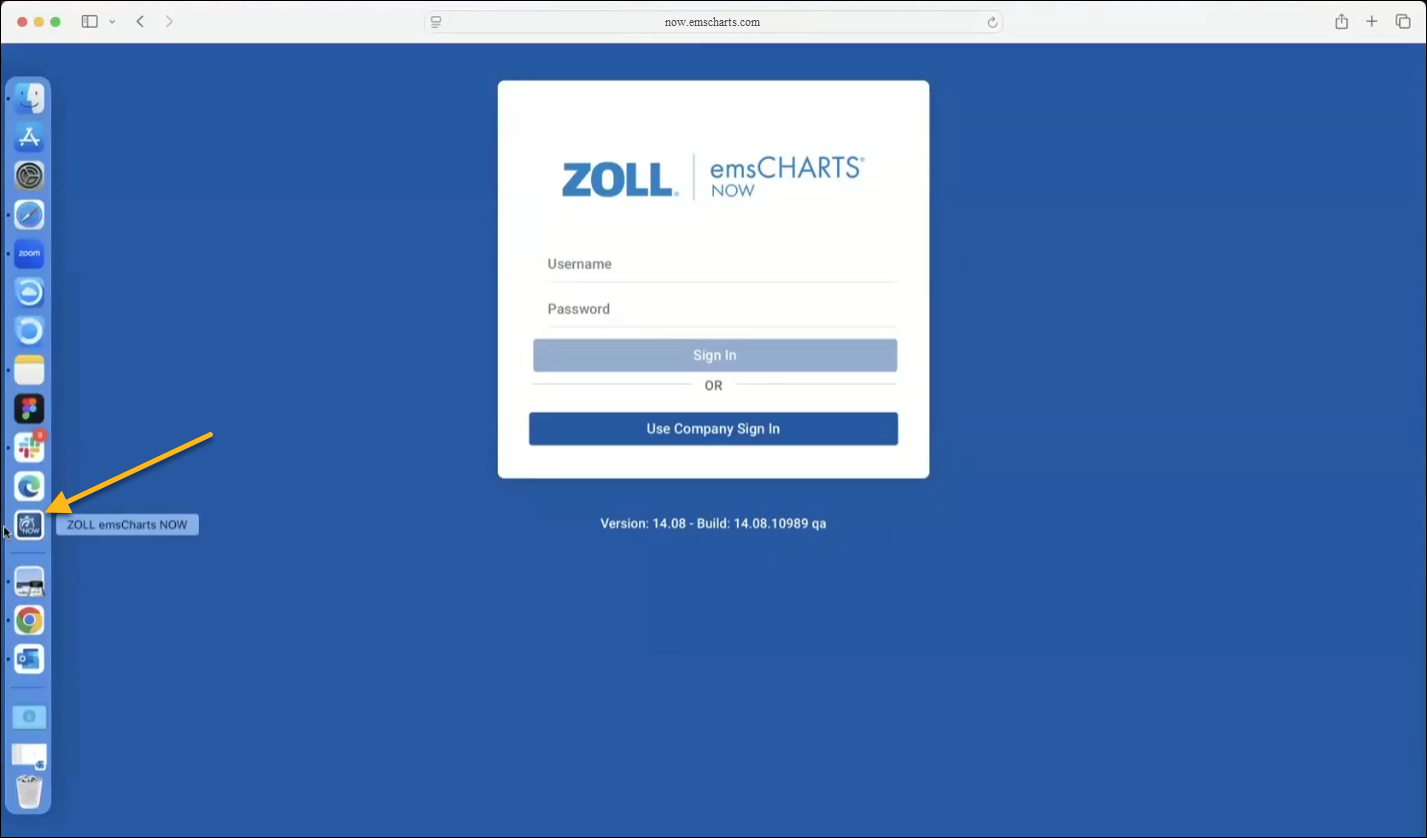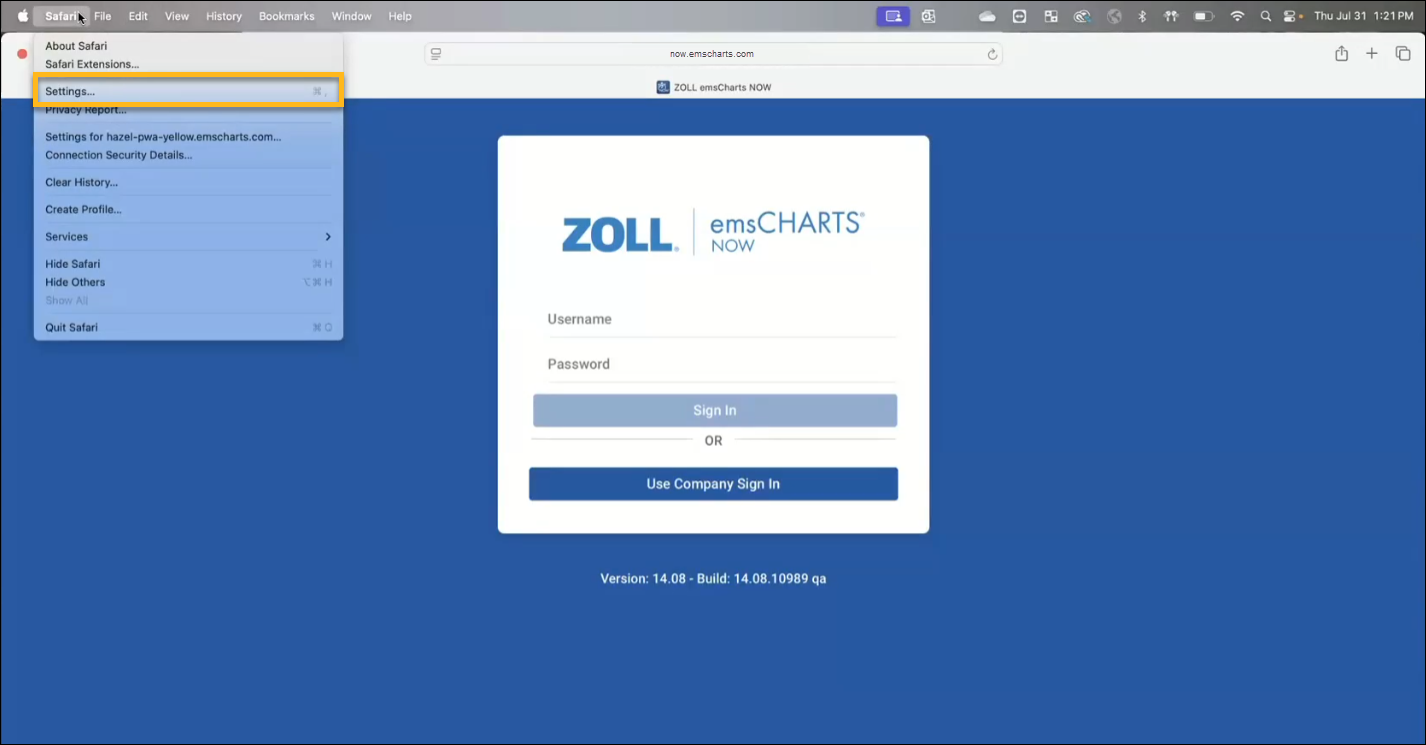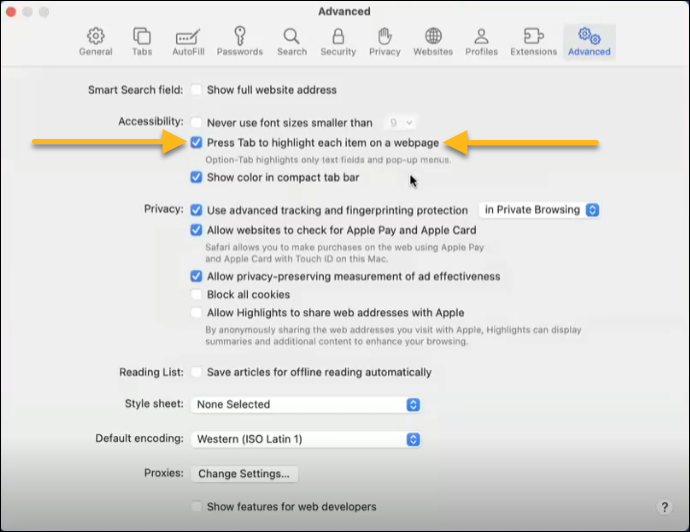ZOLL emsCharts NOW for Laptop/Desktop Devices
emsCharts NOW version 14.08 introduced the ability to use the NOW application on Windows and Mac laptop and desktop devices. The design and experience are very similar to that of the iOS and Android versions of the application. In this topic we will cover a few items of the laptop/desktop version that are different than the iOS and Android versions.
Supported operating systems and devices
This section will cover the supported and tested operating systems, web browsers, and devices for the laptop/desktop version of emsCharts NOW. For a full list of emsCharts NOW requirements, see the NOW hardware/software requirements page.
Minimum supported operating systems
-
Windows 10
-
Sequioa (Mac)
Supported web browsers
-
Google Chrome
-
Microsoft Edge
-
Safari
Tested devices
-
Apple Macbook Pro
-
Lenovo ThinkPad
-
Microsoft Surface Pro 7+
Installation
Important!
-
emsCharts NOW must be installed on your laptop/desktop to function in an offline state.
-
On laptop/desktop devices with emsCharts NOW installed, we recommend you avoid clearing your browser data such as history, cookies, or storage. emsCharts NOW will securely store all data and information on your device - deleting browser data may impact documentation that has not yet been uploaded from the device, or require that configurations are downloaded/re-synced. Specific site data can be cleared if necessary, but ensure that emsCharts data is excluded.
In some browsers, clearing "website data" will remove data for all sites. Be aware that any full browser data wipes can impact emsCharts Web.
Watch this video or keep scrolling for instructions on installing the laptop/desktop versions.
-
One your Windows device, open a supported web browser and go to NOW.emsCharts.com.
-
Click Install Now at the top of the page.
-
Click Install when the confirmation box appears.
-
The emsCharts NOW Windows application will automatically launch and a Windows notification will appear in the notification area asking if you'd like to pin emsCharts NOW to your taskbar. We recommend clicking Yes for easy access to the application from the Windows taskbar. You can also create a desktop shortcut or the pin the app to your start menu.
-
Before logging in for the first time on each device, your administrator must sync the emsCharts NOW configurations from emsCharts Web.
Important! The first time you log in after the initial installation, your device must be online.
-
On your Mac device, open a supported web browser and go to NOW.emsCharts.com.
-
Click Add when the confirmation box appears.
-
Open your dock and click the ZOLL emsCharts NOW icon
 to launch the Mac application.
to launch the Mac application. -
Before logging in for the first time on each device, your administrator must sync the emsCharts NOW configurations from emsCharts Web.
Important! The first time you log in after the initial installation, your device must be online.
Web browser data
On laptop/desktop devices with emsCharts NOW installed, we recommend you avoid clearing your browser data such as history, cookies, or storage. emsCharts NOW will securely store all data and information on your device - deleting browser data may impact documentation that has not yet been uploaded from the device, or require that configurations are downloaded/re-synced. Specific site data can be cleared if necessary, but ensure that emsCharts data is excluded.
In some browsers, clearing "website data" will remove data for all sites. Be aware that any full browser data wipes can impact emsCharts Web.
Safari setting for keyboard use on Macs
emsCharts NOW for desktop and laptop devices is keyboard friendly, allowing you to advance fields, input data, and make selections with a physical keyboard. To take advantage of tabbing between fields, Safari users need to ensure the "Press Tab to highlight each item on a webpage" setting is enabled.
-
With Safari open, click Safari in the upper-left and then click Settings.
-
The Safari Settings window will open. Click Advanced and then in the Accessibility section, check the box for "Press Tab to highlight each item on a webpage". You can then close the Safari Settings.